Why use Twitter if you can’t track your social media strategy results?
The more data you’re able to collect during your campaigns, the better you’re able to see what strategies are beneficial to your success.
As many publishers are now using Twitter to connect with fans, I wanted to supply you with a method of tracking your traffic by utilizing bit.ly.
bit.ly is a website that allows you to shorten, easily share and track the URL links you create. This service is especially helpful for Twitter users since only 140 characters are allowed in tweets. With bit.ly, even extremely long website addresses can be transformed into more usable sizes, and then tweeted to followers.
Tracking traffic with bit.ly
If you’re spending the time to participate in social media marketing with Twitter, then you should know where all your traffic is coming from. Guessing, assuming, or hoping the links you’re tweeting are being clicked on is not a proper strategy. You need something more concrete, and bit.ly provides that foundation.
The process behind tracking your traffic with bit.ly is really pretty simple. The following steps walk you through it and bring you closer to real-time Twitter statistics.
1. Become a registered bit.ly user by signing up for a free account.
2. After signing into your account, shorten a long link with bit.ly.
3. Add a plus sign “+” to the end of your bit.ly link. (Note that you can also skip adding the “+” manually by simply clicking on the “info+” link on bit.ly.
[text_ad]
As an example I converted the link to our Digital Media Strategy 2010 free report into a bit.ly link so that the stats from this link will be tracked. If you click on the link, it will bring you to the page where the statistical results are stored. This is the link – http://bit.ly/9xrh2L+
The “+” will allow for the traffic to be tracked. As you can see, this is a pretty manageable link to use in Twitter or any other content-sharing location.
The original link was 85 characters long. If I did not use bit.ly for this link and went to post it on Twitter, I would have had 64 fewer characters to work with in my tweet.
Other Features
bit.ly offers a number of other tools that will help your social media efficiency. Some of these include:
Sidebar Bookmarklet: This feature is placed on your browser and slides out to help you shorten links while also allowing you to see traffic, conversions and history. You can also use this to share your link on Twitter, Gmail, Email and Facebook easily.
Standard bit.ly Bookmarklet: This feature is similar to the Sidebar Bookmarklet, with the exception of allowing you to directly monitor traffic from it.
Browser Extensions: This feature allows you to expand bit.ly links on any web page to see the full original link and page titles before deciding to click or not.
Access Link Data Generated Outside of bit.ly: This feature allows users to see click totals and other tracking data about their links from outside sources like TweetDeck, Twitterfeed or Seesmic.
Mobile bit.ly: This feature includes a simple mobile version of bit.ly for those on the go. A special version for Blackberry users is also available.
With the help of resources like bit.ly, you will never have to guess on the links you send out in tweets anymore. Save some space by transforming long web addresses into more manageable ones and monitor your social media statistics easier. For better reporting and efficiency, give bit.ly a try today.
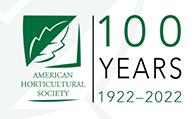


Glad to find out about this tracking system. I am tired of guesswork and need to know where my traffic comes from. Thank you for these tips.
I’ve posted 279 Tweets, most of them with Tiny URLs. Does Tiny URL have a tracking system? Thank you, Kyla
Rob, you’re right, bit.ly tracks all of your links. Adding the + simply makes it easy to look at the stats on a single link. You can view all of your bit.ly links and their stats on your bit.ly dashboard.
Perhaps I’m missing something, but I can see all of the tracking information on bit.ly in my history without using “x” in the link.