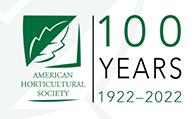How to open a new line of revenue by publishing your books and making them available for the Amazon Kindle
The Amazon Kindle is something of a “first wave” of the e-Book revolution. When Amazon’s Kindle was released, it took 5.5 hours for them to sell out. Apparently, they didn’t stock up like Apple did for the iPhone, because a couple months later, it’s still “temporarily out of stock” while they continue to fill orders from those on the waiting list.
However, something that many publishers haven’t discovered about the Kindle publishing, yet, is that it is incredibly easy to get your titles listed for the Amazon Kindle, and in turn, listed on Amazon.com (within 12 hours). We’ve done it ourselves! It’s also an exciting opportunity for self-published authors as well, as long as you have your own ISBN number, and for some authors it’s a way to let readers preview the book before it’s published.
[text_ad]
According to the Amazon Kindle Blog, author Daniel Oran is using Kindle to let early readers help him refine a draft of his latest book, Believe. Oran, a former Microsoft employee whose name still exists on the Windows 95 “Start menu” patent, is now a full-time writer. Bypassing the traditional route of garnering early feedback from agents and editors, Oran will benefit from helpful comments from the people who really count for commercial fiction — fiction readers. For 99 cents, you can download and read the beta version of Oran’s manuscript on your Kindle and offer feedback on the book’s physical page at http://www.amazon.com/Believe/dp/B0011XU1T0. Tell him what you liked, what you think could be improved, or simply give it a “thumbs up.” All proceeds go to charity.
Here are the steps for submitting your book to the Amazon Kindle catalog (you can also download Amazon’s 9-page Quick Start Guide):
- Create your eBook.
- Formatting: Amazon’s converter does a pretty great job at converting any type of format such as a Word Doc or PDF into a Kindle-readable format, but its recommended that you submit HTML. If you only have a Word doc, try the “save as HTML” function.
- Links: Your links won’t work on the Amazon Kindle, so make sure you spell them all out.
- Test your eBook
- Test it on the Kindle: According to a user review on Amazon, “if you eMail your content to YourKindleName@kindle.com it’s converted and downloaded into your Kindle for 10 cents. But if, instead, you eMail your content to YourKindleName@free.kindle.com it’s converted and a link to the converted file is eMailed to your registered eMail address at NO charge. You can then download it and use your PC’s USB connection to transfer the content to the Kindle.”
- Sign up to publish your eBook: http://dtp.amazon.com/mn/signin
- What you’ll need to give them:
- A product image: TIFF or JPEG at least 500px on the longest side, with a recommended size of 1200px.
- Keywords: This is how users will find your books, so pick them carefully. You can add more after it’s published but it may take another 12 hours before they work.
- Price: Many authors/publishers have chosen to price their books MUCH lower than they do elsewhere, and that’s up to you. This is because the books are only tangible on the Kindle, and the overall feel is that users are not willing to shell out big money for a Kindle edition of anything. However, the publisher only recieves 35% of the published price, so price at your own discretion.
- Categories: For us, this was the most annoying part of the whole process, because the categories are very much consumer oriented rather than B2B. There are multiple categories with tons of sub-categories, which makes finding them somewhat difficult. If you only have one book, this will still likely be the most time consuming part. If you have many books, this will definitely be the most time consuming part.
- The obvious items:
- ISBN
- Title
- Description
- Publisher
- Authors, Editors, Illustrators, etc.
- Upload your book: This is very simple and uploading is relatively fast, with constant feedback on upload time. When it’s done, you are able to view an on-screen preview of your Kindle book. Be prepared, because if you have not formatted it correctly, this can be disturbing. Especially if you chose to convert from a PDF.
- Hit “Publish” and voila! In about 12 hours it will be up on Amazon ready to be viewed and reviewed.
Submit your blog for the Kindle
If you’re looking to distribute your blog on the Amazon Kindle, send an email to: digitalpublications(at)amazon.com. The address is highly filtered and the buzz on the web is that the response time is somewhere between two days and two weeks, but it’s an avenue worth looking into.
All of our books are up online for Amazon Kindle. If you have any (hopefully positive) feedback for our books, please do us a big favor and submit your review, or rate the book.