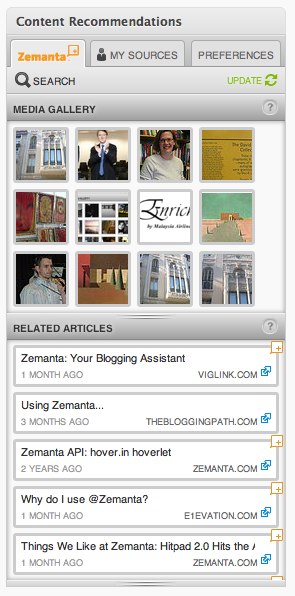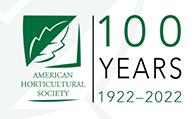Researching content for your articles can be a time consuming process. Your editors can spend hours looking for the right photo, external source, and other content to enrich their posts. Rather than hire assistants to lurk over the shoulder of your editors, you could try Zemanta.
Zemanta will help you search for related articles, photograph and news sources. It lives on the right sidebar while you’re crafting your article. After typing 140 letters, Zemanta springs into action. The picture below is what Zemanta looks like before you start typing.
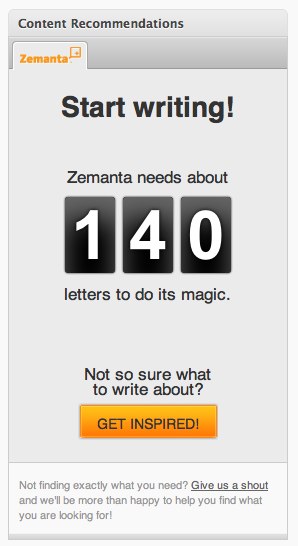
After a minute or two Zemanta will display a media gallery and a list of related articles. The photos that Zemanta finds are either royalty-free (once a license is purchased) or under creative commons share alike attribution. Below is a picture of Zemanta’s content recommendations.
[text_ad]
From here you can hover over any of the images and articles to preview them. The image previews will designate which ones you can freely share with and without proper attribution and ones that you need to purchase. You can add any of these related articles and images by clicking on them.
Below is an image of how Zemanta inserts related articles into a post. Please note that Zemanta does include a link back to itself (see the image below). Regarding this link, Zemanta states, “You are under no obligation to keep it and can remove it if you wish. You can change its style under Preferences or even choose to hide it.” I thought this clear explanation was awfully nice of them to include in their FAQ.

If you or your editors are in need of creative enrichment for your blog posts (or would like to save a little time) I’d recommend giving Zemanta a try. Other than remembering to disable Zemanta’s link with each post, it’s a very powerful tool. Do you use Zemanta or another tool like it? Let us know by submitting a comment.