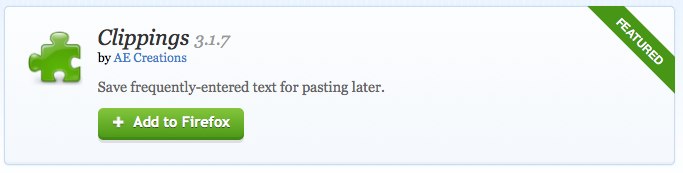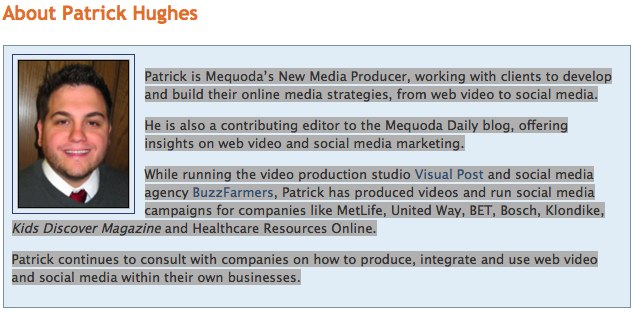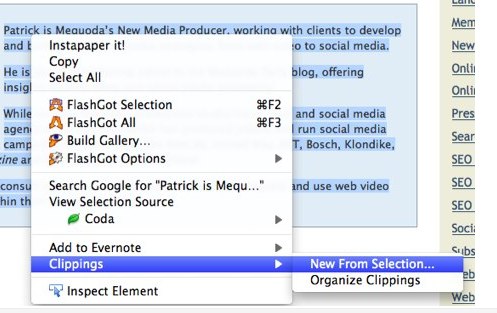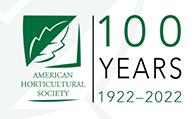Your day can get bogged down by the repetitive task of manually typing the same blocks of text into your browser, whether it’s a blog comment signature, a bio, a mini-press release, or something else. The amount of time you spend on these tasks can add up to be hours by the end of the year. Fortunately there is a handy FireFox extension called Clippings. Clippings lets you “save frequently-entered text for pasting later” while you’re working in Firefox.
Lets walk you through how Clippings works. First you select the text you’d like Clippings to remember.
Activate Clippings by either right-clicking on your mouse or control-clicking on a Mac. Create a new clip from your selection.
[text_ad]
When you need to use the clipped text just right-click (or control click on a Mac) and select the text clip from the Clippings drop down menu.
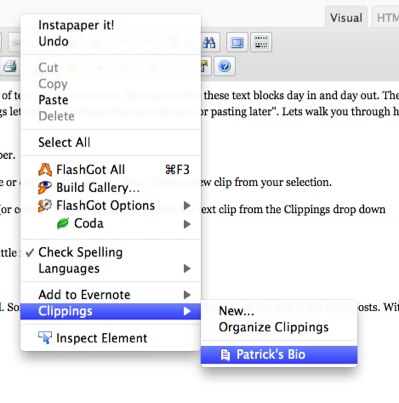 You’ve probably already thought of a few, but here are couple ways Clippings can make your work day a little more productive:
You’ve probably already thought of a few, but here are couple ways Clippings can make your work day a little more productive:
Your Author Bio
As I demonstrated in my quick how-to above, Clippings makes it very easy to capture your bio and store it for later use. This is handy for editors that need to manually add their bios to articles, web forms, or press applications.
Email & Comment Signatures
Use Clippings to easily add in your custom signature to blog comments, web emails and contact forms. You can even add links into your clippings so there is no need to add in the HTML code later.
There are endless uses for Clippings, it’s a handy utility that can save you time. Do you use Clippings? How do you use it? Let me know by leaving a comment.